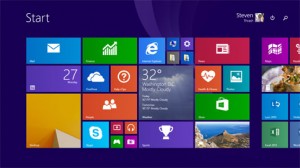Author's posts
Jul 16
How Good Are the BOSS Waza Craft Pedals From Roland
 Boss Waza Craft Pedals From Roland is it any Good?
Boss Waza Craft Pedals From Roland is it any Good?
If you’ve been playing around with your guitar for awhile or you’ve got your own synth setup going on, then there’s a good chance that you’ve got some Waza pedals sitting around somewhere. Roland has a pretty good setup with them, but the new Waza craft pedals that are coming out this Summer are going to kick your sounds up to another notch! Roland has retooled the overdrive, delay and the blues driver to make the sounds clear, concise, and solid.
What Makes the Waza Craft So Good?
The BOSS pedals are so good because they still utilize digital and analog components in the construction of the unit. The analog circuits are discreetly woven into the pedals in such a way that the average person isn’t going to know that they’re there… but it’s there. In some ways, this is the epitome of what Waza means. Referring to the technique of art, these pedals are going to add another level of depth to the sounds that you can produce.
It begins with the stomp that’s on the blues driver. It adds a nice level of grit to the sound that you’re creating and really captures the lower frequencies to bring them out. The pedal is able to pick up the subtleties of a bass that’s being picked, yet has the speed to work with a synth setup without lagging behind on a fast sequence. The standard sound mode is nice and it’ll even pick up on volume changes fairly well.
And Yes… Roland Has Brought Back the Delay!
There’s a good chance we’ve encountered each other at some point along the way in the quest to get the old DM-2 delay pedal because it’s so good, but this new Waza delay is even better. It nails the sounds perfectly and you get up to a 300ms delay on the standard mode. The custom mode is A LOT better, however, because the delay reaches up to 600ms and it has an old school analog tone that gets put into the sounds from the guitar or synth.
As for the overdrive pedal, the final product is falls in-between a British clean type of sound with an infusion of American crunch. The sounds are captured with an increased range of tones and the gain isn’t so overpowering that you’ll end up hearing more feedback than music. It’s definitely a premium stomp if you love the overdrive sound and tone and the analog amplifier adds just a bit of extra depth to the final sounds.
If you’re looking for new pedals this year to influence your live sets or your compositions, then the Waza Craft series from Roland will help to develop the frequencies of your sounds so your tones are pure, solid, and true. They’re highly responsive, work well with the rest of your pedal board, and will help you create a customized sound that will become your trademark.
These pedals are definitely going to change the way you think about music.
.
Permanent link to this article: https://teckbay.com/how-good-are-the-boss-waza-craft-pedals-from-roland/
Jul 16
Setting Up Citrix NetScaler 10.5 and install SSL Certificate
 Citrix NetScaler 10.5 Setup – Citrix Systems
Citrix NetScaler 10.5 Setup – Citrix Systems
In the following article we will show you how to configure this new NetScaler, and installing a SSL certificate.
Make sure there is a license file for the NetScaler and that there are at least three IP addresses available for the configuration, before beginning with the installation and confihuration. A SSL certificate is needed by The Access Gateway function, make sure you can create a SSL certificate by a Certificate Authprity (CA) and that there is an external DNS record in place.
Setup
Open the Citrix NetScaler console on the hypervisor after turning on the NetScaler. Fill the needed IP address’s data. Save and quit, after that the NetScaler will reboot. Open a browser to the NSIP address, after rebooting the Net Scaler. Login with the user name and password “nsroot”. Click on the second step, Subnet IP Address. Fill it and click Done. To configure Host name, DNS IP Address, and Time Zone, go on step 3. Fill in the required data and again click Done. Upload license file from a local PC if you have it and click Browse. In the end, click Reboot.
Installing a SSL certificate
Installation of the SSL certifate is the next step. In the browser, type Traffic Management > SSL and click on the Create RSA Key. Fill in the required data and click OK. Click on the Create CSR (Certificate Signing Request), and fill in the required data. Also type the required data on the bottom of the page and click OK. Click on Manage Certificates / Keys / CSRs, to download the request file. Next, select the request file and click Download.
Copy all text from the opened request file with Notepad. To create the key or re-key an existing certificate by pasting the text from the request file, go to your Certificate Authority. Download the certificate, after creating it. Next, browse to Traffic Management > SSL > Certificates and click on Install.
Now you should have Citrix NetScaler all set up.
Article written by: Hadiqa Fatima
Permanent link to this article: https://teckbay.com/seting-up-citrix-netscaler-10-5-and-install-ssl-certificate/
Jul 16
Using Citrix VDI-in-a-Box 5.2 or VDI Controller Advantages
 What is Citrix VDI-in-a-Box 5.2?
What is Citrix VDI-in-a-Box 5.2?
Citrix VDI-in-a-box functions as a VDI controller. It sits as a VM appliance, in your data center, and tosses sessions between a breathtaking number of devices; Microsoft Hyper-V 2008 R2, VMware 5.0 update 1+, Citric XenCenter 6.1 hypervisor, and many others. Citrix uses an enhancement of RDP protocols by Microsoft, HDX protocol. With Citrix VDI-in-a-box you cannot virtualize hot sessions for non-Windows operating systems, and you will need a Microsoft volume licensing agreement to have Windows virtual licensed desktops available to you, a DHCP server, data store, and a naming convention for hosted Virtual Machines.
Although both companies, Citrix and VMware, have extra products, VMware native instance image considerations still lead a bit. Once you get the images correctly installed, you will have to license these; has a different licensing constraint. To prevent resource drainage during peak events, like a remote meeting time or morning start up time, Citrix allows VDI-in-a-box to be configured. For Citrix running Citrix VDI, Citrix recommended server infrastructure descriptions are less detailed than VMware. This might be due to the fact that Citrix runs as a connection broker over various different flexible hypervisor families, Whereas VMware Horizon View is run in a more controlled environment.
Images are delivered to remote based and local desktops without a hitch, and the draft images allow you to choose either Citrix HDX protocol or Microsoft’s RDP protocol. For a dramatic effect, high latency connections or low speed, you can also limit colour depth. You can also choose between hosted VMs use of network or device disks, smart cards, printers, or USB devices.
Security concerns are outside the scope of this product and should be buttoned down before the installation; Citrix VDI-in-a-box facilitates multiple hypervisor family platforms. Chances of misuse seem to be very limited as most organizations use the best security practices.
Permanent link to this article: https://teckbay.com/using-citrix-vdi-in-a-box-5-2-or-vdi-controller-advantages/
Jul 15
Tips to Help Keep Your Laptop Cool
It is important to to keep your laptop cool if possible. Keeping it cool will help extend the life of your laptop as well and improve its performance.All electronic workings generate heat when they are running; your laptop is no different. If you are thinking, why does your laptop overheat more than your desktop? Well, there are two major reasons for that: As laptops are much smaller than desktops, all the electronic components are crammed tightly, and as they closer together there is not much room left for heat dissipation. Moreover, as laptops come with more powerful processors and your OS requires more processing power to run, extra heat is generated inside your laptop case.It is important to keep your laptop cool so that it will last longer.
To maintain your laptop and get rid of overheating issues, you need to do some basic maintenance, It is important to keep your laptop cool so that it will last longer.
1. Check your laptop’s fans: As the fans are packed inside your system and opening up your laptop’s case means your warranty goes void. You could download fan diagnostic software, which is a tool to make sure that your fans are working properly.
2. Clean air vents: Laptops which use airflow aid to cool have intake and exhaust vents to throw out hot and take in cool air. Clean these vents using a compressed air blast, or damp cloth.
3. Check BIOS settings: Download and update your BIOS settings, check the website of your laptop manufacturer for the update; make sure you take a complete backup of your data before updating.
There are some external tools and add-ons too to help you deal with overheating issues.
1. Do not use your laptop on your lap, or any soft surface; it impedes airflow through your machine.
2. Try using a laptop stand, it maintains distance between the surface and the bottom of your laptop and forms an air gap for sufficient airflow.
3. Try using an Aluminium stand which would act as a heat sink; actively drawing out heat out of your laptop helps cooling it.
4. there are also gadgets that you can but to keep your laptop cool.
Permanent link to this article: https://teckbay.com/tips-to-help-keep-your-laptop-cool/
Jul 15
Software review – CyberLink PowerDirector 12 Deluxe
Software review – CyberLink PowerDirector 12 Deluxe
It’s so common to watch videos on YouTube and being uploaded every then and now however; just uploading a small video clip of a performance of dancing or singing and then looking for audience can be of a hard task. So for grabbing attention of maximum number of audiences it is important to have a high-quality video along with a video editor where files can be merged, add music, tiles, transitions and much more. Everything that you need must be made certain before purchasing a program as to satisfy your requirements. With no doubt, fancy software might prove to be difficult and complicated to use and the ones who do not know much about the basics are bound to stuck in it. a simple tool can serve you the best features too so for now, lets dig in and discover more about the number one ranked video editing software that is CyberLink PowerDirector 12 Deluxe.
CyberLink PowerDirector 12 Deluxe
CyberLink PowerDirector has a long list of tools that are too impressive and unique for users let it be experts or just beginners. It includes MultiCam Designer for editing footage from
numerous cameras with the cheapest price than the rest which is $49 and also supports 4K videos easily. It needs a 2GB RAM of Microsoft Vista 7 or 8 and 1024 x 768 resolution to make the Power Director work.
It has three modes that can accessible that are Easy editor, Full Feature Editor and Slideshow Creator according to the user’s level of using it. Editing is super fast and has a good, quick performance saving time. Theme Designer tool permits the beginners to make their projects in no time with only 3 step process. The user only needs to select a template, pick media and then save it. Movies from Facebook, YouTube, and Daily Motion can also be shared.
CyberLink also offers tutorials on website to help the beginners learn much more techniques than they are aware of. PowerDirector also facilitates nearly all file types like MPEG, MKV, MOV and also fewer ordinary ones!
Permanent link to this article: https://teckbay.com/software-review-cyberlink-powerdirector-12-deluxe/
Jul 15
Windows 8 use Without Signing Up for Microsoft Account
Do you want to use Windows 8 without signing up for Microsoft account?
People all over the world have different opinions on using a Microsoft account or not. Due to privacy reasons, it is possible to use Windows 8 without signing in for a Microsoft account.
Create a local account to run Windows 8:
Creating a local account is possible through selecting the option of making it however; Microsoft have tried a bit to hide it but it still is available. Make certain that the PC is not connected to the internet and then click on the option “Create the new account” there will also be link displayed “ Sign in without a Microsoft account” click this to select a password and username for the local account if you choose not to create a Microsoft account.
To keep all your settings and instructions, follow tips and instructions given below. Type settings and choose PC settings from the Start screen. From the settings, click your account and then Disconnect to create a distance from Microsoft Account if you already made it earlier. If one wants to switch back to Microsoft’s account follow the same steps with juts choosing the Connect to Microsoft account option which will then verify the account through email or text and save settings along with picture documents automatically to the storage service of Microsoft OneDrive cloud.
However; it is recommended to Sign in with a Microsoft account if you want to use an app or especially install it through Windows Store as suggested by the Windows itself before installation but this Windows Store can be installed on a local account as an alternative. Opt for Sign in each app separately after which you will be taken to the Microsoft account momentarily just to install the app although it is not recommended but still is a great substitute indeed.
Permanent link to this article: https://teckbay.com/windows-use-windows-8-without-signing-up-for-microsoft-account/
Jul 06
Logitech Solar Keyboard K750 Review
 Logitech Solar Keyboard K750 Review – Technological Gadgets
Logitech Solar Keyboard K750 Review – Technological Gadgets
Streamlined and extremely convenient, the Logitech Solar Keyboard K750 is the best new technological device to come out to the public as of late. As we all know, computer keyboards were previously, and very annoyingly corded, which contributed to a lot of hassle when moving around or even when trying to do work in an efficient manner. This inefficiency added to the stress of using a computer and made it difficult to do anything but sit in a chair, not move, and just type away. Thankfully, wireless keyboards were introduced and this actually revolutionized the way computer work was done.
The most exciting wireless keyboard to be introduced is the user-friendly and incredibly high-quality Logitech Solar Keyboard K750. Completely wireless and with a spectacular design aesthetic, the Logitech Solar Keyboard K750 only requires a small USB device to connect to a computer for it to be work. After the USB device is connected, the keyboard can magically be moved all throughout a space without any annoying wires getting in the way! Now, what could be better than that? Even better, the Logitech Solar Keyboard K750 has a battery that can stay charged for up to three full months, even when used in total darkness! Versatile and extremely usable, the Logitech Solar Keyboard K750 is a technological device with a peek into the future, with it’s amazing design that creates incredible ease of use and is actually very user-friendly, the entire keyboard is only 1/3 of an inch thick. And of course, the keyboard has been designed with amazingly quiet keys, so no matter what, using this keyboard is an absolute pleasure. All in all, the Logitech Solar Keyboard K750 gets two thumbs up from me, and I highly recommend it for anyone looking for an exceptional, technologically advanced keyboard that gets any job done with ease.
We are a participant in the Amazon Services LLC Associates Program, an affiliate advertising program designed to provide a means for us to earn fees by linking to Amazon.com and affiliated sites.
Permanent link to this article: https://teckbay.com/logitech-solar-keyboard-k750-review/
Jul 06
What You Need To Know About Audio Mastering


What You Need To Know About Audio Mastering – Time to Improve your skills
Whether you’re recording at home for a podcast or you’re developing your own album in your home studio, audio mastering is a skill that you’re going to need. Although the average computer studio with electronic tools isn’t going to match up with a professional audio mastering suite, you can get a pretty good replication of the process that will work for most sound applications that you have. There’s no one tool that you can use to make magic happen – you’ve got to know these specific points when it comes to the mastering process.
It all begins with compression. Whether you are using a compression mic, have your equipment hooked up through a limiter, or you’re using compression settings through your DAW, so your sound can be equalized and enhanced as necessary. It should always be the first step to compress the sound because in many instances, that may be the only step necessary.
#1: Don’t Over-process
Most audio mastering mistakes come from too much software manipulation, not too little. In the quest for a well-rounded sound that includes most frequencies, too much is either added or subtracted from the home process and these additions/subtractions influence the initial sound way too much. Mastering is about perfection, but sometimes music or audio is already perfect in its natural state.
#2: Incorporate a Fade
Vocals and instruments all have a natural decay to them that makes an immediate cut-off difficult at best during the audio mastering process. Work with your music software to add in a natural fade so that you can reduce the track’s overall audio levels to 0 at the end before creating the final ending. This is especially important for the podcast because interruptions, though brief and hardly noticed, make people uncomfortable on an unconscious level.
#3. Different Times Mean Different Sounds
Even if you’re using the same home studio, your recording session will pick up different audio energy levels on different sessions. This is why on a podcast, for example, voices sometimes seem stronger or weaker in different segments – they were recorded at different times. You’ll need to equalize tracks to create consistency and the most common area that is overlooked here are bass sounds that are 40Hz or less.
#4. Use Limited For Added Boost
Spiking a track is really easy to do from a home studio. When you see your sound gauges getting dangerously close to the red, it’s time to take a different approach. Try putting on a limiter, even a DAW based limiter, and you’ll be able to increase the levels of that specific track by 4-6 decibels before most ears will pick up the added processing. Add a vitalizer if it seems like there isn’t a lot of definition in there too.
#5. Have References
It’s really handy to have other audio sources on hand for you to compare your final product. Listen to the quality of a podcast to make your voice match up with it. Have music tracks close by on CD so you can hear them from across the room. In the end, let your ears be the judge, not your eyes or your head.
Permanent link to this article: https://teckbay.com/what-you-need-to-know-about-audio-mastering/
Jul 04
Perfect Your Photography Quickly In 5 Easy Steps
How to Perfect Your Photography Qu ickly In 5 Easy Steps
ickly In 5 Easy Steps
Are you always getting compliments on the quality of your photographs? Would you love to make your digital camera create stunning images that don’t require any additional processing once you transfer them to your computer? Most digital cameras need to be adjusted in some way [and sometimes multiple ways] in order for them to take the best image possible. With these simple tweaks, you can make sure your images are the best they can possibly be!
#1: Overexposure Is Extremely Common
Unless you’re a professional photographer, there’s a good chance you don’t just carry a light meter in your pocket. Because of this, most people judge the light based on what they see and then use the auto settings of their camera to compensate for this. The only problem with this is that it causes your image to become overexposed by about 10 to 20 percent. Reduce the exposure levels through your menu settings so that your automatic settings can be a better replication of what your eyes can see.
#2: Muted Colors Are About Saturation
The amount of color saturation that is within your image is often dependent on the color levels your camera is set to pick up. A good number of digital cameras have a default setting that mutes the green and red levels of the colors that you pick up, creating images that are unnecessarily dull and lifeless. Consider pushing the saturation levels up by a point or two in the green or red spectrum to breathe new life into an image. Every camera is different here, so it will take some experimentation.
#3: The Temperature Is Too Cold
Did you know that there are temperature settings in the menu of your digital camera? These are based on the type of light that your image is being taken in. If you’re taking an indoor photo with fluorescent lights, for example, you’ll need a different temperature setting than you would with a lot of natural sunlight. It takes a little extra work, but change the settings based on your lighting and you’ll create a better overall temperature and hue in your image.
#4: The Image Is All the Same
If there is no definition in your image, then what you’ve got going on is a contrast issue. This setting is a compliment to your brightness or exposure settings. It will help to emphasize the shadows that are seen in the image and unless you’re shooting in a white box with light bathed over the subject material from all directions, you’re going to have shadows. A slight increase here is often all that is needed to create just the right image.
#5: There’s No Detail
The worst feeling in the world is to have a stunning close-up image that your eyes can see, but the focus on your camera can’t see at all. Instead of leaving the auto-focus on your camera, try using the focus settings through the back of the camera. A manual focus will give you more control and let you really manipulate the image in a custom way.
Permanent link to this article: https://teckbay.com/perfect-your-photography-quickly-in-5-easy-steps/
Jul 02
Are 4K TV UHDTV the Future ? The Future is already Here!


Are 4K TV UHDTV the Future ? – The Future is already Here
We have seen 3D TVs couple years ago and they are still available, but the content for those 3D TVs is pretty low. If you have a 3D TV can you tell me how often you watch it? And I am talking about you and not your kids, I know kids love 3D cartoons but what about the rest of us. I myself as many others have purchased a 3D TV few years ago and the only thing I watch on it since I bought it was Avatar In 3D.
3D is slowly fading away as there is no demand for it. But what about 4K UHD 2160p resolution TVs. Are they here to stay or will they slowly fading away just like 3D TVs are? Well believe it that the 4K TV is the future or at least till they come out with something better.
Why 4K TVs are here to stay? Even thou there is not allot of content in 4K resolution yet on the market, that does not mean that it is not created. Almost all new Movies are recorded in 4K or higher resolution, some even in 8k. This is why the new movie theaters are projecting 4K on to the big screen. Sharp even announced 8K full dome TV during CES in 2013
Just because most movies are recorder in 4K resolution should be good indicator that we will all soon be using 4K TVs in are living rooms or are theater rooms. But there is more, there are lots of cameras and devices that are also capable of recording in 4K format which will expedite 4K content building.
Below is a list of all cameras and devices currently available that will record Video in 4K UHD 4096×2160 resolution.
Mobile Devices:
Acer Liquid S2, LG G Pro 2 ,LG G3, OnePlus One, Oppo Find 7/7a, Samsung Galaxy Note 3, Samsung Galaxy S5, Sony Xperia Z2,Vivo Xshot
DSLR + Mirrorless Cameras:
Canon EOS-1D C DSLR
Sony Alpha a7S Compact Interchangeable Lens Digital Camera
Consumer Camera and Video Camera:
Sony FDR-AX100/B 4K Video Camera with 3.5-Inch LCD (Black)
Panasonic Lumix DMC-FZ1000 4K QFHD/HD 16X Long Zoom Digital Camera (Black)
Professional cameras:
Sony Handycam FDR-AX1, Astrodesign AH-4413 ,Blackmagic Production Camera 4K, Canon EOS C500, Dalsa Origin,FOR-A FT-ONE , JVC GY-HMQ10 ,Point Grey FL3-U3-88S2C-C, RED EPIC, RED ONE, RED Scarlet-X, Sony Handycam FDR-AX1, Sony XDCAM PXW-Z100, Sony NEX-FS700, Sony CineAlta F5, Sony CineAlta F55, Sony CineAlta F65, Vision Research Phantom 65, Vision Research Phantom Flex4K
This means 4K UHDTV is the future, and it is expected that 4K TVs will me in most homes by the year 2017.
Permanent link to this article: https://teckbay.com/are-4k-uhdtv-the-future-the-future-is-already-here/